In this lesson we take you step by step through how to build and program your own Binary Counter. In lesson 5 we showed you how to count in Binary, and how Binary numbers work. In today’s lesson, we show you how to practically implement a binary counter using the arduino and LED’s. An official Arduino Uno R3 is available HERE. In this new series of lessons, I will be using the sensor and other components found in this KIT.
Tag Archives: STEM
Arduino Tutorial 4: Understanding Arduino Variables
In our earlier lessons we would program using “constants” when we needed numbers. For example, if we wanted to set pin 13 to an output, we would use the command:
pinMode(13, OUTPUT);
The problem with using constants like the number 13, if you decided later to use pin 8 instead, you would have to edit every line of code that used that number. It is much better practice to use variables when coding. In this video we show you have to program using variables. We start by doing things the wrong way, using constants, then show you the advantages of using variables.
Hopefully you can see from this video how much better it is, and more efficient to use variables instead of constants. In all the future lessons, we expect you to use variables.
Arduino Tutorial 3: Understanding How Breadboards Work
 The cool thing about the arduino is you can program it to interact with the real world. The arduino can connect to and interact with a variety of sensors and actuators which allow you to monitor what is happening around you, and to control things like motors, relays, and servos. To do this though, you need to be able to connect components to the arduino. For prototyping, that is most easily done by using a breadboard. If you want to play along at home, An official Arduino Uno R3 is available HERE. In this new series of lessons, I will be using the sensor and other components found in this KIT.
The cool thing about the arduino is you can program it to interact with the real world. The arduino can connect to and interact with a variety of sensors and actuators which allow you to monitor what is happening around you, and to control things like motors, relays, and servos. To do this though, you need to be able to connect components to the arduino. For prototyping, that is most easily done by using a breadboard. If you want to play along at home, An official Arduino Uno R3 is available HERE. In this new series of lessons, I will be using the sensor and other components found in this KIT.
The video below describes in detail how to use a breadboard, and even helps you get your first circuit prototype up and running.
As explained in the video, key to using the breadboard to create circuits is to understand how the little holes on the breadboard are connected. This graphic will help you understand which holes are connected and which are not.
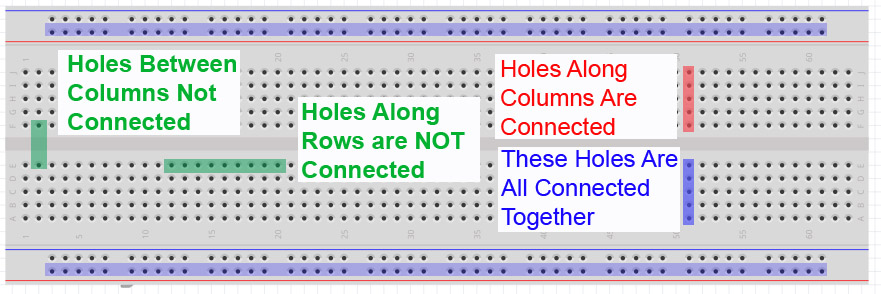
Study this graphic, and make sure you understand how the breadboard works. You can see that to connect two leads together, they should be plugged into the same column on the breadboard. It does not matter which column, as long as the two leads are in the same column.
It will take some practice, but if you follow the video carefully, you should be able to get your first circuit connected and working.
Arduino Tutorial 1: Getting Started with the Arduino for Beginners
Guys, our original series on the Arduino Microcontroller was insanely popular. Those original lessons had some great technical content, but the production quality of the videos was pretty low. Because of that, I want to go in and redo the arduino tutorials, taking advantage of improved production capabilities I now have, and using fresh hardware and software. For those who have taken the original series, the first few lessons will be material you already have learned. You can choose to review the material, or just skip to the later lessons. An official Arduino Uno R3 is available HERE. In this new series of lessons, I will be using the sensor and other components found in this KIT.
So, enough of this small talk, lets get right into the new and improved lessons.
With the hardware linked to above, you will simply have to install the Arduino software. You can download the Arduino Software here. The installation is explained step-by-step in the above video, but it is pretty self explanatory.
The video takes you through the steps to make the on-board LED turn on, off, or blink. This will be your first few example programs, and hopefully you will see that programming is not that difficult. When you are done with this lesson, you will have written your first few programs. Enjoy!
LESSON 32: Understanding Arduino Functions
So far we have written programs as a long string of code, pretty much all in the void loop. As we begin to need to develop more complicated code, putting all the programming in the void loop can become unmanageable. It is easy to lose track of what we are doing. For more complicated programs, we want to break the problem up into manageable chunks of code. This is called modular program. We develop small modules that do specific tasks, and then our void loop simply calls these modules. The modules are called “Functions” in arduino.
Lets consider an example. Lets say we want to write an arduino program that prompts the user for the number of grades he has. Then it averages the grades, prints the grades and then prints the average. The following program would do this job, with all the code in the void loop:
1 2 3 4 5 6 7 8 9 10 11 12 13 14 15 16 17 18 19 20 21 22 23 24 25 26 27 28 29 30 31 32 33 34 35 36 | int numGrades; int j; float grades[15]; float bucket; float av; void setup() { // put your setup code here, to run once: Serial.begin(9600); } void loop() { Serial.println("How Many Grades? "); while (Serial.available()==0){ } numGrades=Serial.parseInt(); for (j=1; j<=numGrades; j=j+1) { Serial.println("Please Input a Grade"); while (Serial.available()==0){ } grades[j]=Serial.parseFloat(); } for (j=1; j<=numGrades; j=j+1){ bucket=bucket+grades[j]; } av=bucket/numGrades; bucket=0; Serial.println("Your Grades are: "); for (j=1; j<=numGrades; j=j+1){ Serial.println(grades[j]); } Serial.println(""); Serial.print("Your Average is: "); Serial.println(av); Serial.println(""); } |
You can see that the void loop is getting pretty complicated, and it would be easy to begin to lose track of what is going on. If we think about what we are trying to do, lets try to break it down more logically. These are the logical tasks we need to do:
Input Grades
Average Grades
Print Grades and Average
I think that is the logical way to break the program down. Hence, we need three modules or functions, which we could define as follows:
inputGrades();
avGrades();
printGrades();
We could call these three functions in the void loop. then down below the void loop we would need to define, or teach arduino what each of these functions do. In effect, the code in the example above is put down in three logical blocks, which we call functions. Notice that when we do that, the functions must be defined AFTER the void loop. That means it is done after the closing curly bracket for the void loop. Using functions, we can rewrite the program above as follows:
1 2 3 4 5 6 7 8 9 10 11 12 13 14 15 16 17 18 19 20 21 22 23 24 25 26 27 28 29 30 31 32 33 34 35 36 37 38 39 40 41 42 43 44 45 46 47 48 49 50 | int numGrades; int j; float grades[15]; float bucket; float av; void setup() { // put your setup code here, to run once: Serial.begin(9600); } void loop() { inputGrades(); avGrades(); printGrades(); } void inputGrades(){ Serial.println("How Many Grades? "); while (Serial.available()==0){ } numGrades=Serial.parseInt(); for (j=1; j<=numGrades; j=j+1) { Serial.println("Please Input a Grade"); while (Serial.available()==0){ } grades[j]=Serial.parseFloat(); } } void avGrades(){ for (j=1; j<=numGrades; j=j+1){ bucket=bucket+grades[j]; } av=bucket/numGrades; bucket=0; } void printGrades(){ Serial.println("Your Grades are: "); for (j=1; j<=numGrades; j=j+1){ Serial.println(grades[j]); } Serial.println(""); Serial.print("Your Average is: "); Serial.println(av); Serial.println(""); } |
Notice now that the void loop is very simple to understand, since each function is logically named. Also, if we look down at the function definition, it is clear what each chunk of code does. In this example, we are using global variables, so each function, and the void loop are all working with the same set of variables. In future lessons we will look at the use of local variables, and then how that would affect the structure of our functions.

