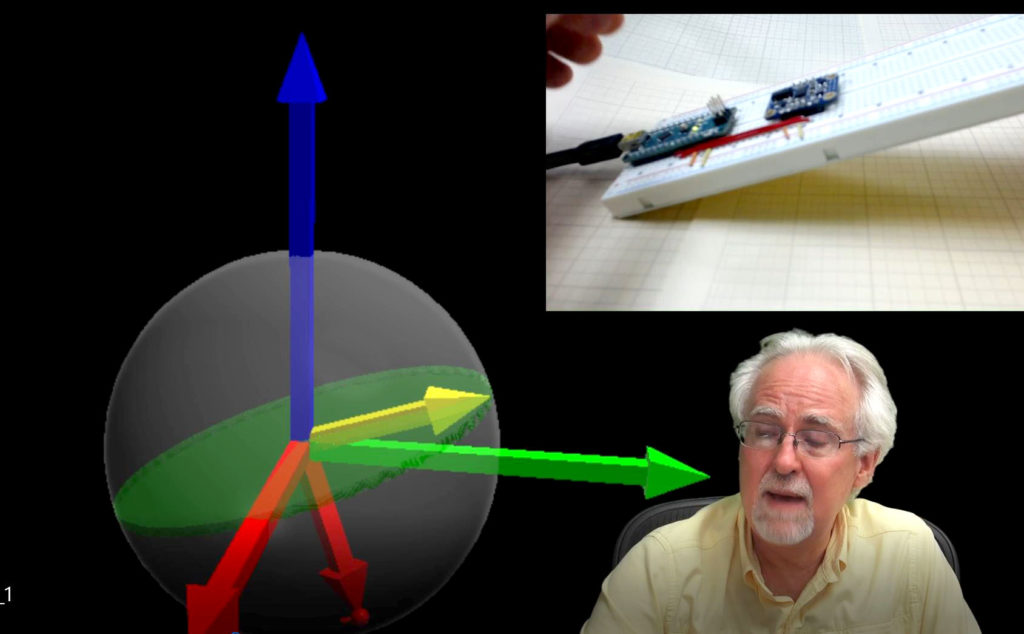int redPin=8;
int greenPin=9;
int bluePin=10;
String myColor;
String msg="What Colour Do You Want?";
void setup() {
// put your setup code here, to run once:
Serial.begin(9600);
pinMode(redPin,OUTPUT);
pinMode(greenPin,OUTPUT);
pinMode(bluePin,OUTPUT);
}
void loop() {
// put your main code here, to run repeatedly:
Serial.println(msg);
while (Serial.available()==0){
}
myColor=Serial.readString();
if (myColor=="red"){
digitalWrite(redPin,HIGH);
digitalWrite(greenPin,LOW);
digitalWrite(bluePin,LOW);
}
if (myColor=="green"){
digitalWrite(redPin,LOW);
digitalWrite(greenPin,HIGH);
digitalWrite(bluePin,LOW);
}
if (myColor=="blue"){
digitalWrite(redPin,LOW);
digitalWrite(greenPin,LOW);
digitalWrite(bluePin,HIGH);
}
if (myColor=="off"){
digitalWrite(redPin,LOW);
digitalWrite(greenPin,LOW);
digitalWrite(bluePin,LOW);
}
if (myColor=="yellow"){
analogWrite(redPin,255);
analogWrite(greenPin,100);
analogWrite(bluePin,0);
}
if (myColor=="cyan"){
analogWrite(redPin,0);
analogWrite(greenPin,255);
analogWrite(bluePin,255);
}
if (myColor=="magenta"){
analogWrite(redPin,255);
analogWrite(greenPin,0);
analogWrite(bluePin,100);
}
if (myColor=="aqua"){
digitalWrite(redPin,LOW);
analogWrite(greenPin,255);
analogWrite(bluePin,80);
}
}